As well as payslips you can also upload your regular payroll reports to the Portal.
The quickest way to upload your payroll reports to the QPortal through the use of Automated Reports 2.0 or Global Automated Reports (for Specialist users) from within the Qtac Software. Automated Reports 2.0 allows the user to define the payroll reports required for each company and link an action to the report generation.
If you haven't yet synchronised the company with the portal yet you will need to do so first, see our guide - QPortal: Synchronise Company
Setting Up and Sending Automated Reports 2.0
Navigate to 'Reports > Pay Period > Automated Reports 2.0 > Configure Reports'.
Now either edit or add the reports you would like to generate and select the action ‘Send to Portal’.
For more information on set up of the automated reports see our Knowledge Base article: Setting up Automated Reports
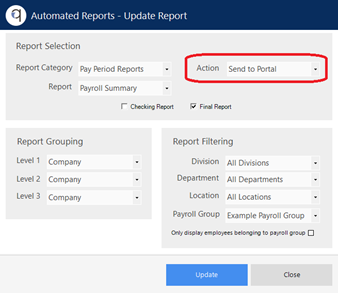
Once all the required reports have been configured you are ready to upload reports to the Portal.
Navigate to 'Reports > Pay Period > Automated Reports 2.0 > Process Reports'.
Select the required pay frequency, start and end period and report distribution stage.
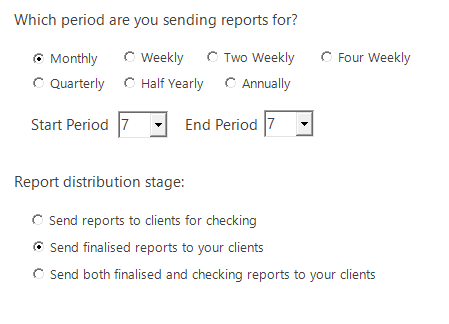
Click 'Next' and check the reports are set up correctly before selecting 'Process Reports'
Once the jobs have been completed you can login to the QPortal and check the reports are uploaded.
Navigate to the reports tab by first clicking on the eye icon to the right of the company name.
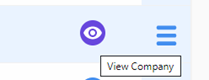
Then navigate to the reports tab in the top right hand corner.

This gives an option to view either reports or documents.
Select Reports and this is where you will find the all payroll reports you have just uploaded.
Next Steps
Once you have finished adding reports you can then Add Payslips to the Portal - See our next guide for further information.
FAQs
Q - I have uploaded previous month’s payslips but can’t find them?
A – Use the ‘Show Filters’ button select the pay period reports required.
Q – Can I upload an extra report to the portal this month?
A – Yes you can manually upload reports or documents to the portal at any time, see the KB article – Document Upload
A little bit about us...
Qtac, a recognised payroll solutions provider in the UK, has been serving businesses for 30 years. Specializing in both payroll software and outsourced payroll services, Qtac caters to small businesses, large corporations, and payroll bureaux. Our software, recognised by HMRC, streamlines the payroll process, featuring RTI submissions, workplace pensions management, and a cloud-based portal for payslips and employee self-service. This software is supported by top-tier customer assistance, ensuring a smooth payroll experience.
Additionally, Qtac offers tailored ‘white-labelled’ outsourcing services. These services are particularly attractive to accountancy firms, as they save time, reduce stress, and mitigate payroll-related risks. By outsourcing to Qtac, companies can be confident in the knowledge that their payroll needs are being expertly managed.
Qtac's solutions are not just about functionality; they are about building long-lasting relationships with clients, offering them a combination of technology and expertise. Their commitment to adapting to client needs and providing reliable, efficient services has established Qtac as a trusted name in the payroll solutions sector in the UK. In essence, Qtac simplifies and enhances the payroll process for a diverse range of clients, ensuring compliance, efficiency, and customer satisfaction.
Need some help?
Contact SupportOur team are here to help... |


